 See the screenshot.
See the screenshot. Open topic with navigation (left menu)
In order to log in to itslearning, you must have a user name and password which is provided to you by your educational institution. It is important to note that your password must not be given to others. If another person has access to both your user name and password, this person may exploit your itslearning account. The user name is also used as an e-mail address in the internal message system of itslearning, and it is not critical if other persons know your user name as long as you keep your password secret.
The login page is located at https://www.itslearning.com. If the page is displayed in a foreign language you can select a new language from the drop-down list in the top right corner.
Note: Not all sites use the itslearning login page. See Single Sign-On below.
 See the screenshot.
See the screenshot. | Login page item | Description |
|---|---|
| itslearning resources |
The area below the login box contains information from itslearning and may change from time to time. |
| News/RSS |
The news section contains news from the site. You can subscribe to these news in an RSS feed. |
| Course catalogue |
This is a list of available courses you can enrol to. See " Course catalogue". |
| Links |
These are links added by the site administrator. |
| ePortfolios (random) |
Shows a list of random ePortfolios from the site. |
In order to log in to itslearning, you must have a username and password which is provided to you by your educational institution.
Note: It is important to note that your password must not be given to others. If another person has access to both your user name and password, this person can exploit your itslearning account.
Single Sign-On (SSO) is a specialized form of software authentication that enables a user to log in once and gain access to the resources of multiple software systems. Many itslearning sites have single sign-on solutions. These sites have their own login pages and do not log in through the login page at itslearning.com. Usually, sites with SSO have login boxes at their sites home pages.
The first time you log in, you are forwarded to a page that only displays the first time you log in.
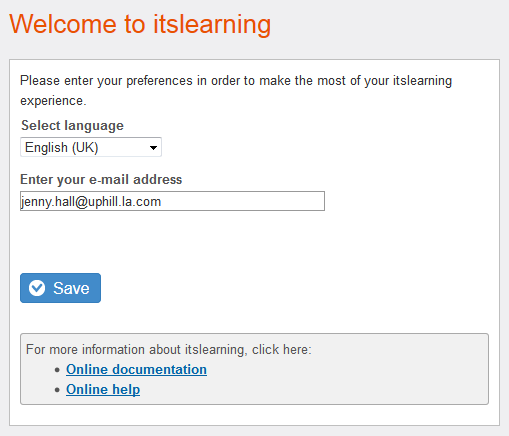
You are asked to select your preferred language from a drop-down list and to enter your e-mail address. The language you choose becomes your default itslearning language, the language used in itslearning after you log in. These preferences can be changed later from Your settings. Click Save to proceed to the main page.
In the tip box below the language and e-mail address preferences are links to important information about itslearning, such as the help desk, tutorials and online documentation. The information in this box can change from time to time. It is recommended that you get to know the links in the tip box before you proceed.